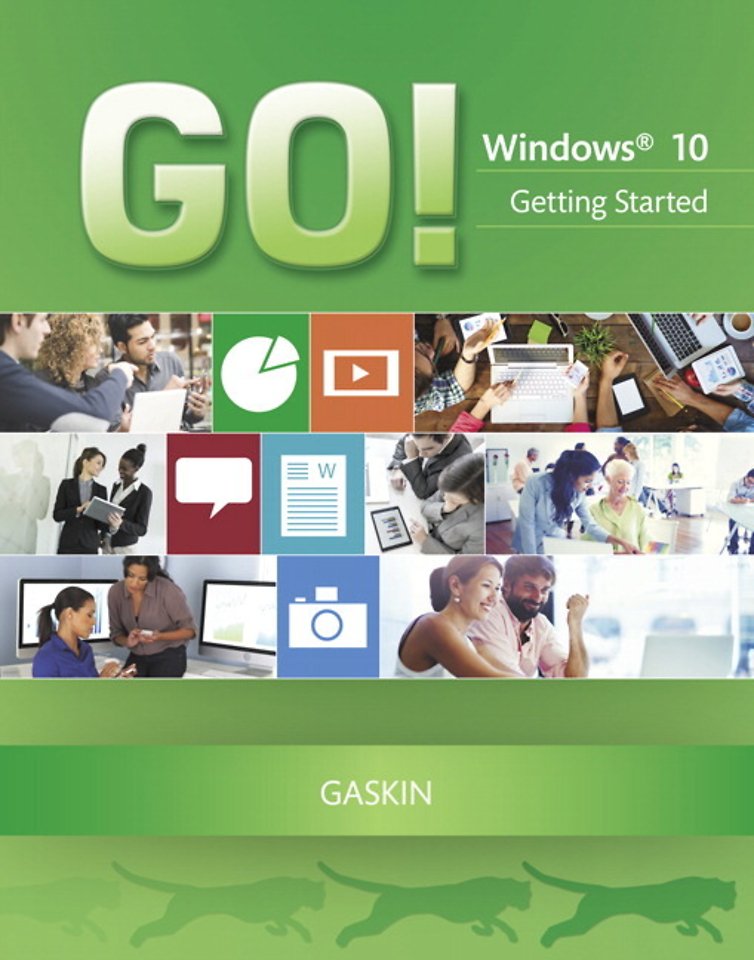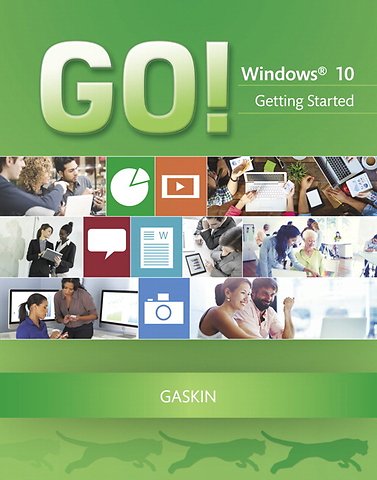<p>GO! Walkthrough</p> <p><strong>Chapter 1. Getting Started with Windows</strong></p> <p><strong>Project 1A Getting to Know Windows 10</strong></p> <p><strong>Objective 1: Explore the Windows 10 Environment</strong></p> <p> Activity 1.01 Identifying Apps and Platforms</p> <p> Activity 1.02 Recognizing User Accounts in Windows 10</p> <p> Activity 1.03 Turning On Your Computer, Signing In, and Exploring the Windows 10 Environment</p> <p> Activity 1.04 Changing Your Desktop Background and Lock Screen Image</p> <p> Activity 1.05 Creating a PIN to Use in Place of Passwords</p> <p><strong>Objective 2: Use File Explorer and Desktop Apps to Create a New Folder and Save a File</strong></p> <p> Activity 1.06 Pinning a Program and Adding a Toolbar to the Taskbar</p> <p> Activity 1.07 Creating a New Folder to Store a File</p> <p> Activity 1.08 Creating and Saving a File</p> <p> More Knowledge: Jump to a Lettered Section of the All Apps List Quickly</p> <p><strong>Objective 3: Identify the Functions of the Windows 10 Operating System</strong></p> <p> Activity 1.09 Identifying Operating System Functions and Windows App Functions</p> <p><strong>Objective 4: Discover Windows 10 Features</strong></p> <p> Activity 1.10 Using Windows Apps</p> <p> More Knowledge: Where Did the Hamburger Icon Come From?</p> <p> Activity 1.11 Using Task View, Snap Assist, and Virtual Desktops</p> <p> Activity 1.12 Organizing Your Start Menu and Getting Apps from the Windows Store</p> <p> Activity 1.13 Using the Windows 10 Action Center</p> <p> Activity 1.14 Using Cortana and Searching for Help</p> <p> Activity 1.15 Using the Microsoft Edge Browser</p> <p><strong>Objective 5: Sign Out of Windows 10, Turn Off Your Computer, and Manage User Accounts</strong></p> <p> Activity 1.16 Locking, Signing Out of, and Shutting Down Your Computer</p> <p> Activity 1.17 Customizing and Managing User Accounts</p> <p><strong>Objective 6: Managing Your Windows 10 System</strong></p> <p> Activity 1.18 Managing Windows Updates, Notifications, and Backup</p> <p> More Knowledge: Consider a Commercial Backup Service Instead</p> <p> Activity 1.19 Managing Windows Defender and Windows Firewall</p> <p><strong>Project 1B Managing Files and Folders</strong></p> <p><strong>Objective 7: Download and Extract Files and Folders</strong></p> <p> Activity 1.20 Downloading Files from a Website</p> <p><strong>Objective 8: Use File Explorer to Display Locations, Folders, and Files</strong></p> <p> Activity 1.21 Navigating with File Explorer</p> <p> Activity 1.22 Using File Explorer to Display Locations, Folders, and Files</p> <p><strong>Objective 9: Start Programs and Open Data Files</strong></p> <p> Activity 1.23 Starting Programs</p> <p> Activity 1.24 Opening Data Files</p> <p> More Knowledge: Storing Files and Creating Desktop Shortcuts for a Program on Your Desktop</p> <p> Activity 1.25 Searching, Pinning, Sorting, and Filtering in File Explorer</p> <p><strong>Objective 10: Create, Rename, and Copy Files and Folders</strong></p> <p> Activity 1.26 Copying Files from a Removable Storage Device to the Documents Folder on the Hard Disk Drive</p> <p> Activity 1.27 Creating Folders, Renaming Folders, and Renaming Files</p> <p> Activity 1.28 Copying Files</p> <p> Activity 1.29 Moving Files</p> <p> More Knowledge: Using Shift + Click to Select Files</p> <p> Activity 1.30 Copying and Moving Files by Snapping Two Windows</p> <p> Activity 1.31 Deleting Files and Using the Recycle Bin</p> <p><strong>Objective 11: Use OneDrive as Cloud Storage</strong></p> <p> Activity 1.32 Using OneDrive as Cloud Storage</p> <p>Summary GO! Learn It Online GO! For Job Success</p> <p>Review and Assessment Guide for Windows 10 Chapter 1</p> <p>Glossary</p> <p>Skills Review</p> <p>Mastering Windows 10</p> <p>Rubric</p> <p>GO! Think</p>